FloridaHSFootball.com was approached in June about using ScoreStream, an application to allow fans and media members to help score the games they are at.
We had already known about ScoreStream a couple of years ago, but they have come along way since we first found out about them. So we took a look around at everything and couldn’t resist moving our Scoreboards on to a real time system.
So now it is time to introduce the fans to ScoreStream and how you can help us score games this year.
**Note – We will start to use ScoreStream fully on our scoreboards next week for Week 1. This weekend six major games that will count will be scored for us using the app. If you are going to be at one of the games, please feel free to help us score the game!**
First you are going to need to get the ScoreStream App. The App is only available to iOS and Android users, so if you have another operating system outside of the two major ones, we apologize. We have included the links below on the app store logos for you go access quickly
![]()
STEP 1 – Download The App
If you haven’t downloaded the app, GO GET IT! The links are above for the respective app stores.
STEP 2 – Open The App
Open the app where ever you might have it at on your device.
STEP 3 – Featured Games, Menu and Search
What you find here when you open up the ScoreStream app is the Featured Games (see Figure 1) list. These games could range from football to basketball and so forth. This is something everyone will see across the country so there is no need to panic that you do not see any or all Florida games on here.
To tap the menu, tape the ScoreStream logo (blue box with the yellow S) in the top left corner and a menu (see Figure 1) should fly out (since this was done on Android device, the menu location might be a bit different on the iOS version. It is very possible the menu could be on the top right corer and not the top left corner).
The menu will display all sorts of information including if you are logged into the system, your favorite teams and so forth (see Figure 2).
To do a search just tap the magnifying glass or search icon on the top right corner (could be near the same location on iOS devices) and then a search box will come up (Figure 2).
STEP 4 – Selecting School
Once you do a search for a school as described in step 3, you should be able to see the school you want. For school with common names you might have to scroll until you find the one school you are looking for.
Most schools are listed with their full name. So for example, if you are looking for Buchholz High in Gainesville, it will come under its full name of F.W. Buchholz or depending on screensize, just Buchholz. Keep in mind full names are in use on the app for all teams in Florida.
If you see a more than one selection for the same school, the best advice is to search until you find the one that has current games scheduled. We have done our best to remove duplicate teams from ScoreStream’s system to ease confusion. **Please do not create a new team for team if you don’t see a team – instead contact us and we will tell you what to search for – Contact us by email at football@floridahsfootball.com or on Twitter @FlaHSFootball).
In Figure 3 you will see Miami Central as the team we searched. All you have to do once you see the school you want is to tap the school.
Inside Figure 4 you will see the team page for whatever team you selected. You will notice user submitted photos, a follow button and displays the upcoming game the team will play.
STEP 5 – Selecting A Game To Score
Selecting a game to score is easy as tapping the game inside the team page for the most current game that will take place.
In Figures 5 and 6 you will see what things will look like once you tap a game to score.
STEP 6 – Scoring A Game
To score a game is simple. All you have to do is tap on the team you want to enter a score for based upon if the Away Team or Home Team scored (look at Figures 5 and 6).
Once you tap the team you want to score you will see a dialogue box pop up (Figure 7). If you hit the wrong team you can just switch to Away or Home Team.
On the right hand side you will see a variety of options along with a number pad to the left. The options in blue are typical scoring situations for any football team – +6 Touchdown, +3 Field Goal, +2 2pt Conversion, +2 Safety and +1 Extra point.
All you have to do is tap on the one that is proper for the scoring situation that has occurred. If you make a mistake you can hit the X on the number pad to clear out the last change or just tap in the correct amount of points it should be using the number pad to the left.
**All scores automatically update. There will be no need to hit an enter button to make sure the scores are updated**
STEP 7 – Changing Quarters, More Scoring and Final Score
When changing quarters all you have to do is tap the quarter section on top of where you see the score (Figures 5 and 6). When changing a quarter you will see a blue box with the quarter listings down on the bottom (Figure 11). Switch the quarter to the proper quarter. When you do a pop up box will confirm if the score is correct (Figure 8). If the score is correct you can either confirm with a yes or you can confirm with a yes and share with social media. If you select no or uncertain you will need to verify the score before moving on. If you are coming out of Halftime and forget to switch to the quarter to 3rd quarter (Figure 9) it will not let you score until you change the quarter.
You will score the rest of the game (or we hope you will so it help fans and us share these scores with fans). You will pretty much do the same thing again as you learned above numerous times through out the game.
If a game goes into overtime you will be to score the game into overtime depending on how many overtimes the game goes to.
Once the game is final, select FINAL in the quarter selection list and the game will be complete.
STEP 8 – Sharing Photos and Updates
You can share photos of the game right inside the ScoreStream app (available for now to iOS users, coming soon for Android). In Figure 12 you can see the share post or photo box. There are many options to select and how to share. Your post will automatically share on the ScoreStream app and cannot be unselected.
STEP 9 – Continue to score more games
The more you grow into using ScoreStream, the more you will find it easier to use each week. If you have any questions or comments feel free to contact us using the information above or comment in the comment box below.








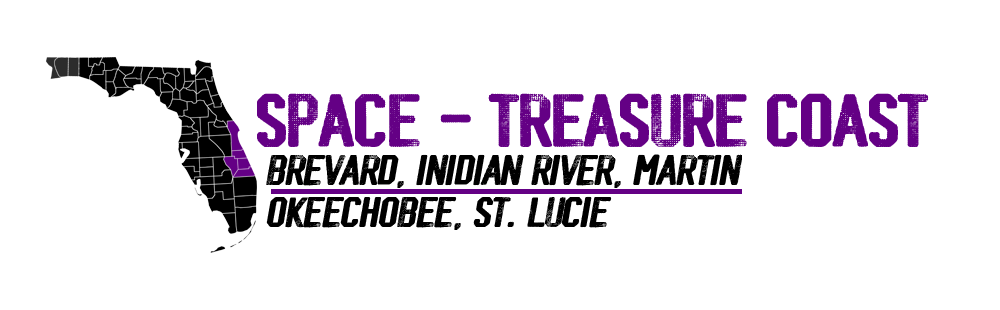



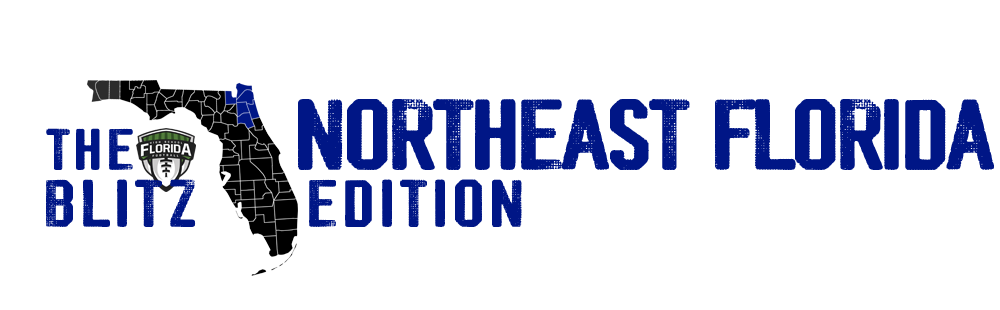
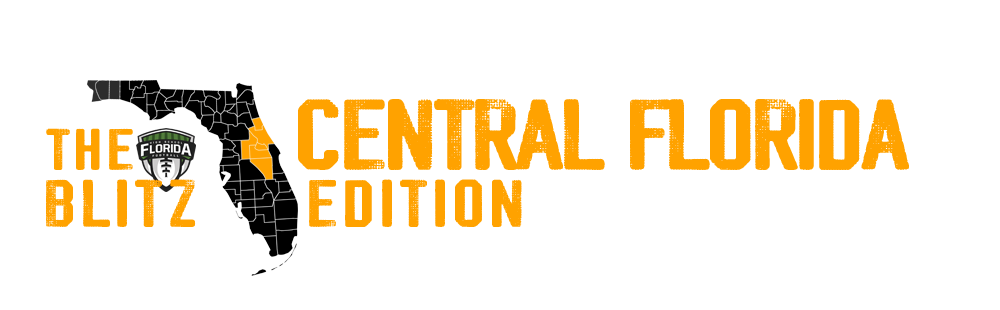


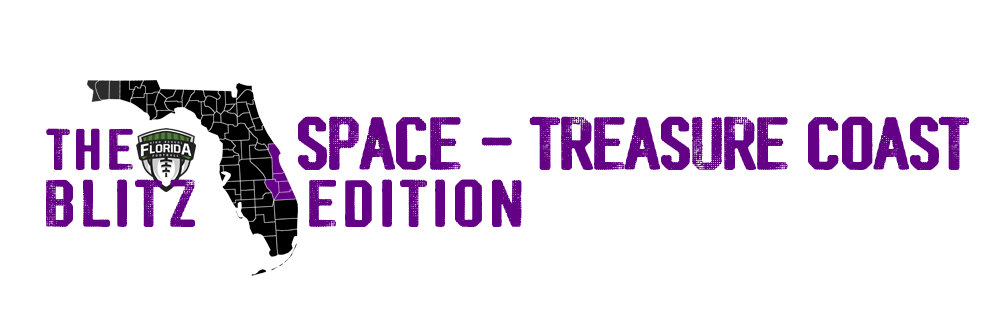


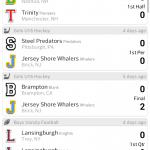
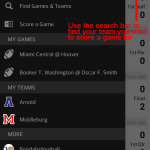
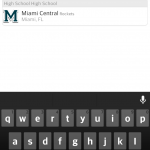
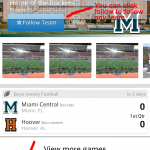
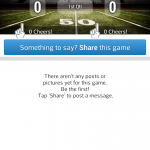
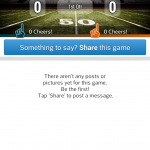
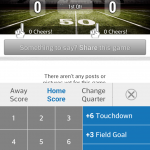
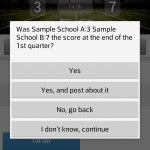
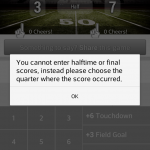
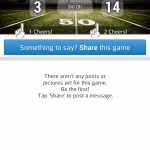
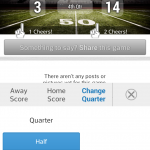
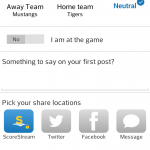
![Robby Pruitt stepped down at Williston after four seasons. Could he be heading back to Union County for a second stint? [FloridaHSFootball.com]](https://floridahsfootball.com/wp-content/uploads/2025/12/Pruitt-Williston-Featured-120x86.jpg)


![Dr. Joaquin Garcia captured the 2025 FHSAA FIT 4A-7A Championship on Thu. Dec. 4, 2025 at H.G. Morse Stadium at The Villages High School in Middleton, Fla. [Joshua Wilson/FloridaHSFootball.com]](https://floridahsfootball.com/wp-content/uploads/2025/12/Dr.-Joaquin-Garcia-Tate-FIT-4A-7A-Featured-120x86.jpg)
![Dunnellon won the 2025 FIT 1A-3A Championship on Thu. Dec. 4, 2025 at The H.G. Morse Stadium at The Villages High School in Middleton, Fla. [Joshua Wilson/FloridaHSFootball.com]](https://floridahsfootball.com/wp-content/uploads/2025/12/Dunnellon-NMB-FIT-1A-3A-Featured-120x86.jpg)

